Here's how to take screenshot on your Apple watch
If you are someone who takes screenshots of chats, funny memes, or a bug on your device, then you might be familiar with the two-button method to take a screenshot on most smartphones. However, if you've ever wondered how to capture the screen of an Apple Watch, this guide of ours could be helpful for you.
Now, first off, what many users do not know is that by default, Apple does not allow you to take screenshots on an Apple Watch. So, first, you have to use your iPhone to change a setting. Then you can take screenshots on any Apple Watch model.
How to Enable Screenshots for Apple Watch
So, follow these steps to enable the "screenshot" feature on your Apple Watch.
- Open up your iPhone and go to the "Watch" app.
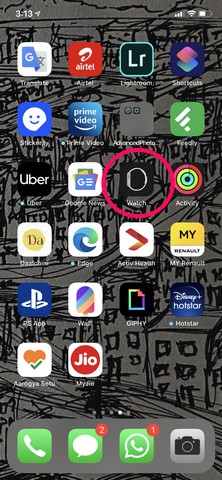
- From the home screen, tap "General" to open up the settings menu.
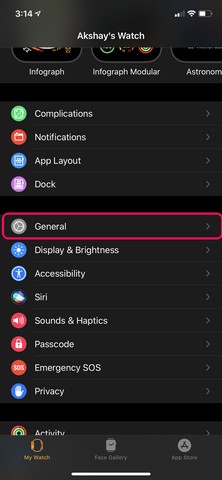
- Scroll down a bit and find the "Enable Screenshots" option.
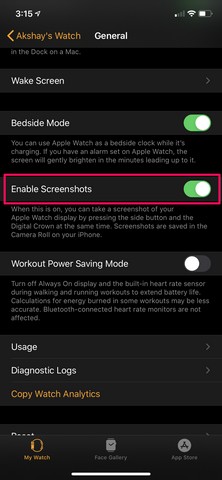
- Toggle the switch to turn it on and you're good to go.
Now, with this feature enabled on your Apple Watch, you can now easily capture a screen on the device. To do this, you have to use the universal two-button method.
How to Take a Screenshot on Apple Watch
Just take your Apple Watch and go to the screen you want to capture. Now, use two of your fingers to press the digital crown and the power button of the watch simultaneously.

Right after you press the two buttons, the screen of your Apple Watch will flash white and that's when you know the screenshot has been taken successfully. You can then open up the "Photos" app on your iPhone and locate your Apple Watch screenshot there.
Now, I hope this guide helps you to take screenshots of your Apple Watch.
Comments
Post a Comment